Ever noticed the T kind of an arrow in the Eclipse debug tab?
It is called "Use Step Filters" and seems a rather useful feature. Say you have code like:
When you wish to debug to the constructor of SpecialClass2 using F5 (step into), Eclipse makes you jump through hoops taking you through a tour of Class Loaders, Security Managers, its internals, its grand-daddy's internals (sun.misc.* and com.sun.*) whereas what you really care about are your own classes. Enter Step Filters. Configure it via Windows-Preferences-Java-Debug-Step Filtering as shown and voila.
A "Step Into" operation skips classes from the packages listed out there. There are a few other options as well like filtering out getters/setters and static initializers, etc. which can also come in handy.
Happy Eclipsing!
References:
specialObjects.add(new SpecialClass1(new SpecialClass2(
new SpecialClass3(i, String.valueOf(i), Boolean
.valueOf(String.valueOf(i))))));
When you wish to debug to the constructor of SpecialClass2 using F5 (step into), Eclipse makes you jump through hoops taking you through a tour of Class Loaders, Security Managers, its internals, its grand-daddy's internals (sun.misc.* and com.sun.*) whereas what you really care about are your own classes. Enter Step Filters. Configure it via Windows-Preferences-Java-Debug-Step Filtering as shown and voila.
A "Step Into" operation skips classes from the packages listed out there. There are a few other options as well like filtering out getters/setters and static initializers, etc. which can also come in handy.
Happy Eclipsing!
References:
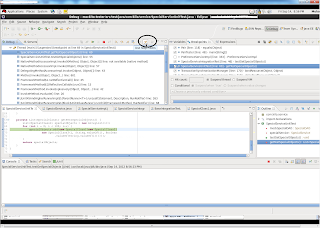

No comments:
Post a Comment